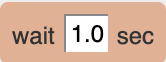Actions
Actions are the THEN rules. Select the appropriate action in the Actions list, then drag it into the left side of a rule.
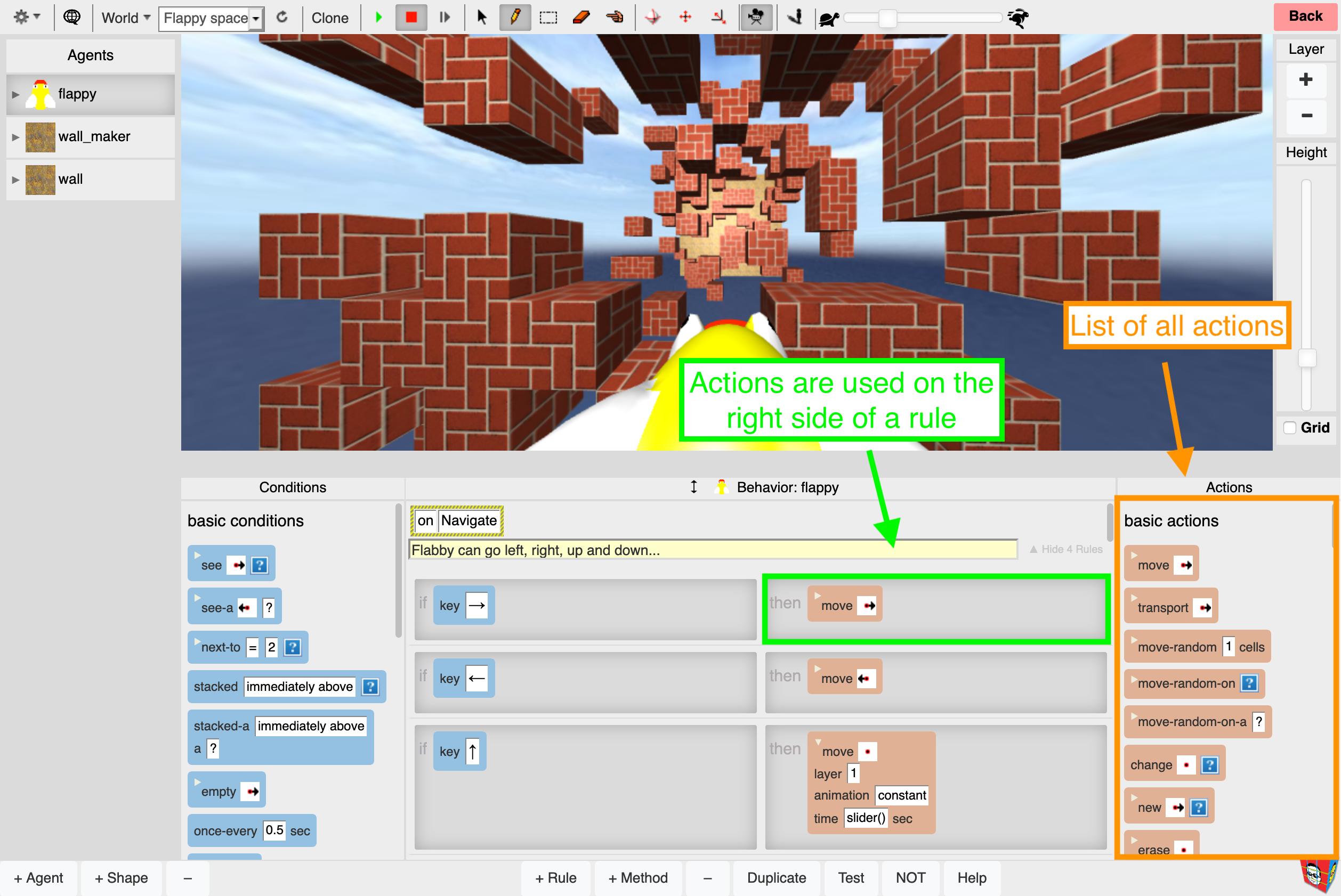
Broadcast
Sends a message to all agents of the type specified.
Parameters
Target agent
Specifies the type of agents to receive the message.
Message Name
specifies the message to be broadcast.
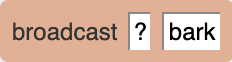
Change
Changes a specified agent to the shape specified.
Parameters
Direction
specifies which agent (self or adjacent) to change.
Change to
specifies how to change the target agent.
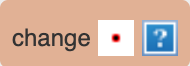
Delayed-message
Will trigger a message in this agent after a specified amount of time. Messages will only be triggered in a running simulation.
Parameters
Method
Name of the message.
Time
How long the delay will last, in seconds.
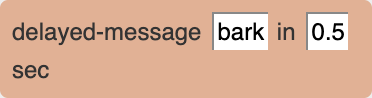
Erase
Erases the agent located in the cell indicated.
Parameters
Direction
Specifies which agent, self or adjacent, to erase.
Layer
Relative layer reference: 0 = same layer, > 0 layers above, < 0 layers below.
Relative Mode
When turned on agent moves relative to it's "front". You can change the front of the agent by rotating it and or by moving the camera direction in the agent's first person view. Check out Relative Mode tutorial for more information.
Time
How long the delay will last, in seconds.
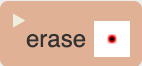
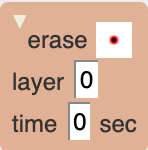
Finish-animations
Subject agent finishes and stops all currently active animations.
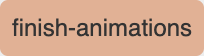
Hill-climb
Hill climbing is a heuristic search algorithm where an agent iteratively moves to a neighboring state with a higher value according to an objective function, aiming to optimize a specific criterion. The process continues until no neighboring state offers a higher value, potentially resulting in the agent reaching a local optimum.
Parameters
Attribute Name
Name of the attribute to set.
Option
You may choose Four Directions which will set the AI to look at the 'AttributeName's property from' left, right, up to down. Or you can set the option to look at the 'AttributeName's property 'from all 8 directions which includes all diagonal directions.
Animation
Accelerated or constant speed.
Time
movement happens instantly (if time is 0) or the slider() option connects the animation time to the slider located above the world.
Example
In this example the lady bug moves to the target. If you move the target anywhere in the world the lady bug will track it and move there.
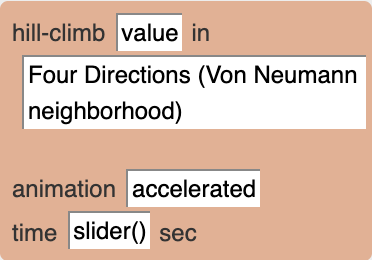
Label-on
Attaches an interactive 2D label to the agent. Each agent can have only one label.
Parameters
Offset X / Y / Z
Set the offset of the label.
Color
Sets the color of the label
Button
Add a button with a customizable label that changes specified variables to designated values when pressed.
Inputs
Add a number input, with a customizable label, that changes specified variables to designated values when the input is changed.
Example
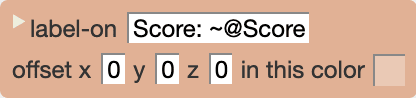
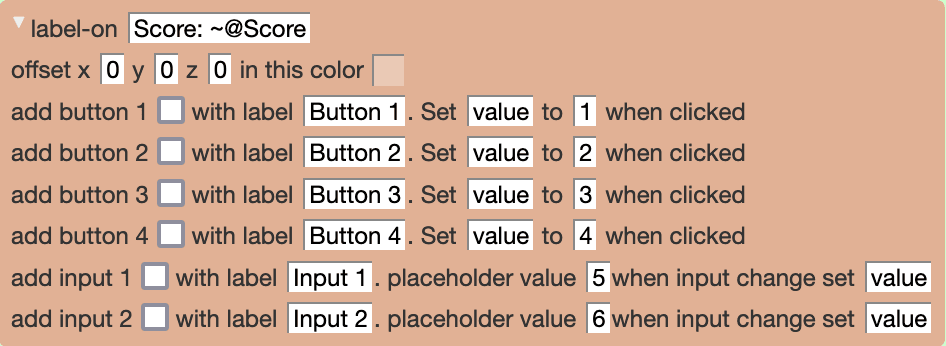
Once label-on is called, the label will remain visible until label-off is called or the simulation is stopped/reloaded.
Label-off
Detaches an interactive 2D label from the agent. If the agent has no label nothing will happen.
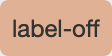
Map
Maps a specified attribute onto a visual indicator, using the gradient colors specified.
Parameters
Attribute Name
Name of the attribute to be mapped by color.
Low Value Color
Select the color for low ranges.
Low Value
A low range limit number or formula.
High Value Color
Select the color for high ranges.
High Value
A high range limit number or formula.
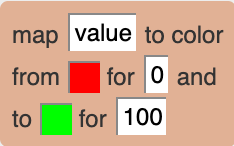
Message
Sends a message to self or nearby agent.
Parameters
Direction
Where to send the message.
Message
Name of the message.
Layer
Relative layer reference: 0 = same layer, > 0 layers above, < 0 layers below.
Relative Mode
When turned on agent moves relative to it's "front". You can change the front of the agent by rotating it and or by moving the camera direction in the agent's first person view. Check out Relative Mode tutorial for more information.
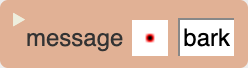
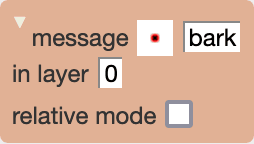
Message-in-stack
Will send a message in other agents in the stack.
Parameters
Method
Specifies which method to send.
Agents in stack
Which agents in this agent's stack should receive the spcified message.
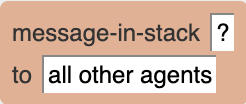
Move
Moves an agent one cell in the direction indicated.
Parameters
Direction
Specifies the direction for the agent to move.
Layer
Relative layer reference: 0 = same layer, > 0 layers above, < 0 layers below.
Relative Mode
When turned on agent moves relative to it's "front". You can change the front of the agent by rotating it and or by moving the camera direction in the agent's first person view. Check out Relative Mode tutorial for more information.
Animation
Move with accelerated or constant speed.
Time
If time is 0, movement happens instantly. The slider() option in the time parameter connects the animation time to the slider located above the world.
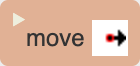
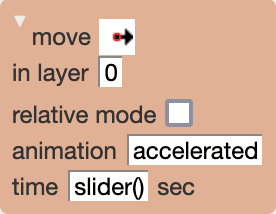
Move-random
When conditions are satisfied, this action moves an agent randomly any number of cells away from the original location as specified by a number or formula in the Formula parameter.
Parameters
Formula
Attribute name, Number or VAT formula.
Animation
Move with accelerated or constant speed.
Time
movement happens instantly (if time is 0) or the slider() option connects the animation time to the slider located above the world.
Stay on Same Layer
check box constrains the random movement to the current layer; otherwise, layers may change.
Only on Empty Cells
check box only moves the agent on empty spots in the world, not piling it on any other agents in the target location.
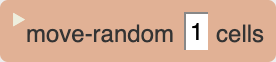
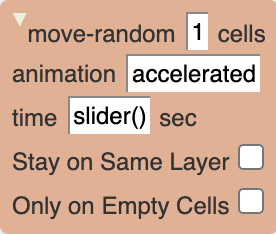
Move-random-on
Moves the subject agent randomly onto agents of type specified that are immediately adjacent. If there are no such agents, nothing happens. If there is one specified agent, the subject agent moves onto it. If more than one, the subject agent randomly selects one and moves onto it.
Parameters
Target agent
The class name of the Agent to move onto.
Animation
Move with accelerated or constant speed.
Time
movement happens instantly (if time is 0) or the slider() option connects the animation time to the slider located above the world.
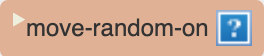
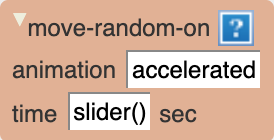
Move-random-on-a
When conditions are satisfied, this action moves an agent randomly on any agent class name.
Parameters
Agent class name
The type of agent to look for.
Animation
Move with accelerated or constant speed.
Time
movement happens instantly (if time is 0) or the slider() option connects the animation time to the slider located above the world.
Example
AgentCubes move-random-on-a example
In this example the lady bug agent is using move-random-on action and can only move on the red tile. However, the beaver is using the move-random-on-a action which allows the agent to move on all of the tiles shapes.
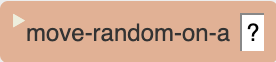
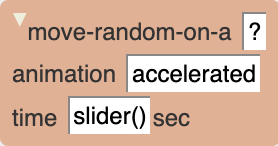
New
Generates a new agent in the cell indicated with the shape selected.
Parameters
Direction
Specifies where to create a new agent.
Shape
Specifies the type of new agent.
Layer
Specifies on which layer to put the new agent.
Relative Mode
When turned on agent moves relative to it's "front". You can change the front of the agent by rotating it and or by moving the camera direction in the agent's first person view. Check out Relative Mode tutorial for more information.
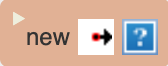
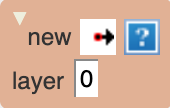
Play-sound
plays specified sound.
Parameters
Sound
Selected a sound.

Play-midi
Choose an instrument and a note to be played.
Parameters
Instrument
Choose an instrument that you want to hear and also choose a note from that instrument.
Pitch
Input a value for the pitch of the note.
Velocity
Is the force with which a note is played. Range from 0 to 255.

Plot-agents-attribute
Plots the attribute specified for visualization.
Parameters
Attribute
The attribute to plot.
BottomRow
Lower row to start the plot. Number or VAT formula.
TopRow
Upper row to the plot. Number or VAT formula.
LeftCol
Column to start the plot. Number or VAT formula.
RightCol
Column to start the plot. Number or VAT formula Color: color to use for plotting.
Color
Color to use for plotting.
At Elevation
How high above the layer floor to start the plot.
Plot
Type of plot function - select linearly or algorithmically.
Agent class - on/off
Choose a pole line to show on an agent class.
Turn on or off pole line for this agent class. Default off.
Agent class - on/off
Choose a pole line to show on an agent class.
Turn on or off pole line for this agent class. Default off.
Agent class - on/off
Choose a pole line to show on an agent class.
Turn on or off pole line for this agent class. Default off.
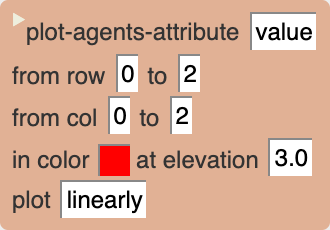
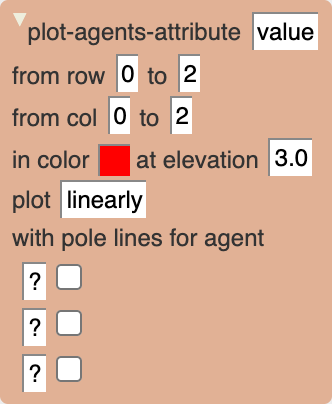
Plot-to-window
Plot an attribute to a new window in 2D.
Parameters
Attribute Name
Name of the agent's attribute to plot or a VAT formula.
In window
Name of the window you wish to plot to. If no plot window exists, with that name, a new plot window will be created.
Representing
Name of the particular line in the window for this plot (i.e. when plotting 2 values to the same window, give each line a name).
Color
Color to use for plotting.
Examples
Example 1
How to video tutorial example on Plot-to-Window. Note this video uses a VAT method.
Example 2
This video example shows how to use Plot-to-window by plotting healthy people, sick people and recovered people in a science simulation. Note this video uses a VAT method.
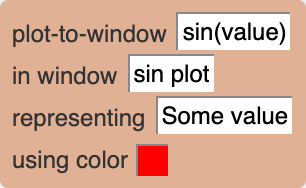
Minimizing the graphing window will slightly increase performance.
Prints text to the status line - can be used to give a message to the player.
Parameters
Text
What to print; may include agent attribute values when the name is preceded by ~ (for example: ~value) AgentCubes Desktop only (not AgentCubes online): May also include the special values: ~self.row (agent's current row), ~self.column (agent's current column), and ~self.layer (agent's current layer).

Reload-world
Reloads the world, resetting to the original state.
Parameters
Reload simulation properties check box.
Defaults to yes.
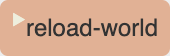
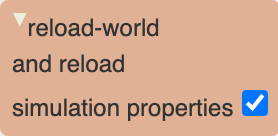
Repeat-n-times
Use a repeat loop by dragging it into the THEN part of a rule. Add actions to the repeat loop by dragging any kind of action, including repeat actions, into the inside part of the repeat loop.
For in depth information refer to the wiki.
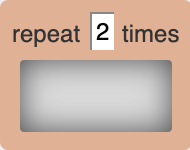
Rotate-by
The Rotate by action rotates an agent by roll, pitch, and heading angles, along the x, y, and z axis respectively.
Parameters
Roll angle
Attribute name, Number or VAT formula.
Pitch angle
Attribute name, Number or VAT formula.
Heading angle
Attribute name, Number or VAT formula.
Time
If time is 0, movement happens instantly. The slider() option in the time parameter connects the animation time to the slider located above the world.
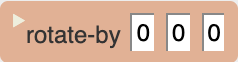
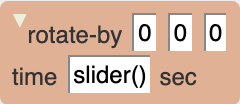
Rotate-left
The "Rotate Left" action rotates an agent by 90 degrees to the left along the roll axis.
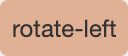
Rotate-right
The "Rotate Right" action rotates an agent by 90 degrees to the right along the roll axis.
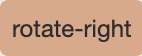
Rotate-to
The Rotate-to action rotates an agent by roll, pitch, and heading angles, along the x, y, and z axis respectively.
Parameters
Roll angle
Attribute name, Number or VAT formula.
Pitch angle
Attribute name, Number or VAT formula.
Heading angle
Attribute name, Number or VAT formula.
Time
If time is 0, movement happens instantly. The slider() option in the time parameter connects the animation time to the slider located above the world.
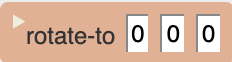
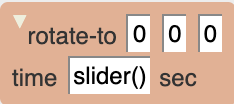
Run-simulation
Starts the simulation when conditions are satisfied or upon a trigger.
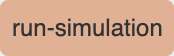
Say
Speaks the text that is given in the specified (or a default) voice.
Parameters
Text
what to say; may include agent attribute values when the name is preceeded by ~ (for example: ~value) may also include the special values ~self.row (agent's current row), ~self.column (agent's current column).
Voice
May specify the language voice to use when speaking.
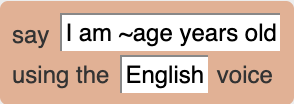
Set
Sets the value of a specified attribute or simulation property.
Parameters
Attribute Name
Name of the attribute to set.
Value
Attribute name, Number or VAT formula.


Set-color-to
Sets the color of an agent to specified color. Can not set the color of an inflatable agent.
Parameters
Color
Color selection.
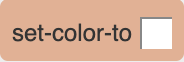

Show-message
Shows specified message in a pop-up dialog window.
Parameters
Main text*
Main text of the dialog window, shown in bold.
Sub text*
Additonal text, shown normally.
* Text boxes may include: agent attribute values when the name is preceeded by ~ (for example: ~value) May also include the special values: ~self.row (agent's current row), ~self.column (agent's current column), and ~self.layer (agent's current layer)

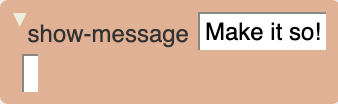
Step-simulation
Steps the simulation forward a single step.
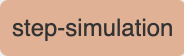
Stop-all-sounds
Silences any/all sounds playing in the simulation.
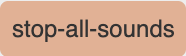
Stop-simulation
Stops the simulation when conditions are satisfied or upon a trigger.
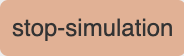
Switch-to-birds-eye-camera
Will switch to the bird's eye camera.

Switch-to-first-person-camera
Will switch to the first person camera of the agent who triggered this action.

Switch-to-world
Stops the current world and loads and runs the world specified.
Parameters
World name
Name of the world to load and run.
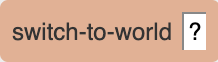
Teleport-to
Moves the agent to the specified row, column and layer in the world specified at the specified time.
Parameters
Row
The row where the agent will be placed.
Column
The column where the agent will be placed.
Layer
Layer to place the agent.
World
World in which to place the agent.
Animation
Constant or accelerated speed of animation.
Time
The slider() option in the time parameter connects the animation time to the slider located above the world.
Example
Click here to check out a video tutorial on the Teleport-to Action.

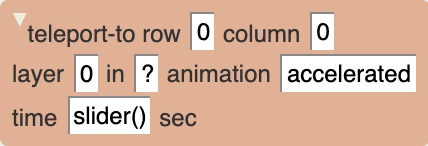
Transport
Moves an agent one cell in the direction indicated and everything that is piled on top along with it.
Parameters
Direction
Which direction to move.
Layer
Layer to place the agent.
Relative Mode
When turned on agent moves relative to it's "front". You can change the front of the agent by rotating it and or by moving the camera direction in the agent's first person view. Check out Relative Mode tutorial for more information.
World
World in which to place the agent.
Animation
Constant or accelerated speed of animation.
Time
The slider() option in the time parameter connects the animation time to the slider located above the world.
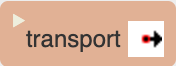
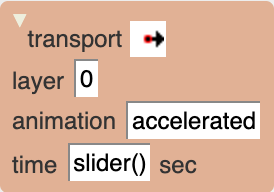
Wait
Pauses the simulation for the specified amount of time.
Parameters
Time
How long the delay will last, in seconds.