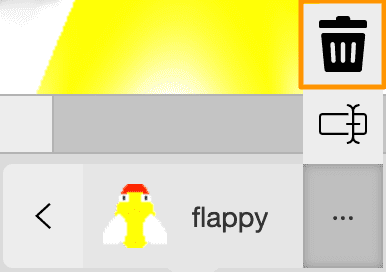Agent Gallery
The Agent Gallary is where you will see all of your Agents that you created for your project. Select the Agent to program it into the game or science simulation.
The Agent Gallary is on the left-hand side of the project view.
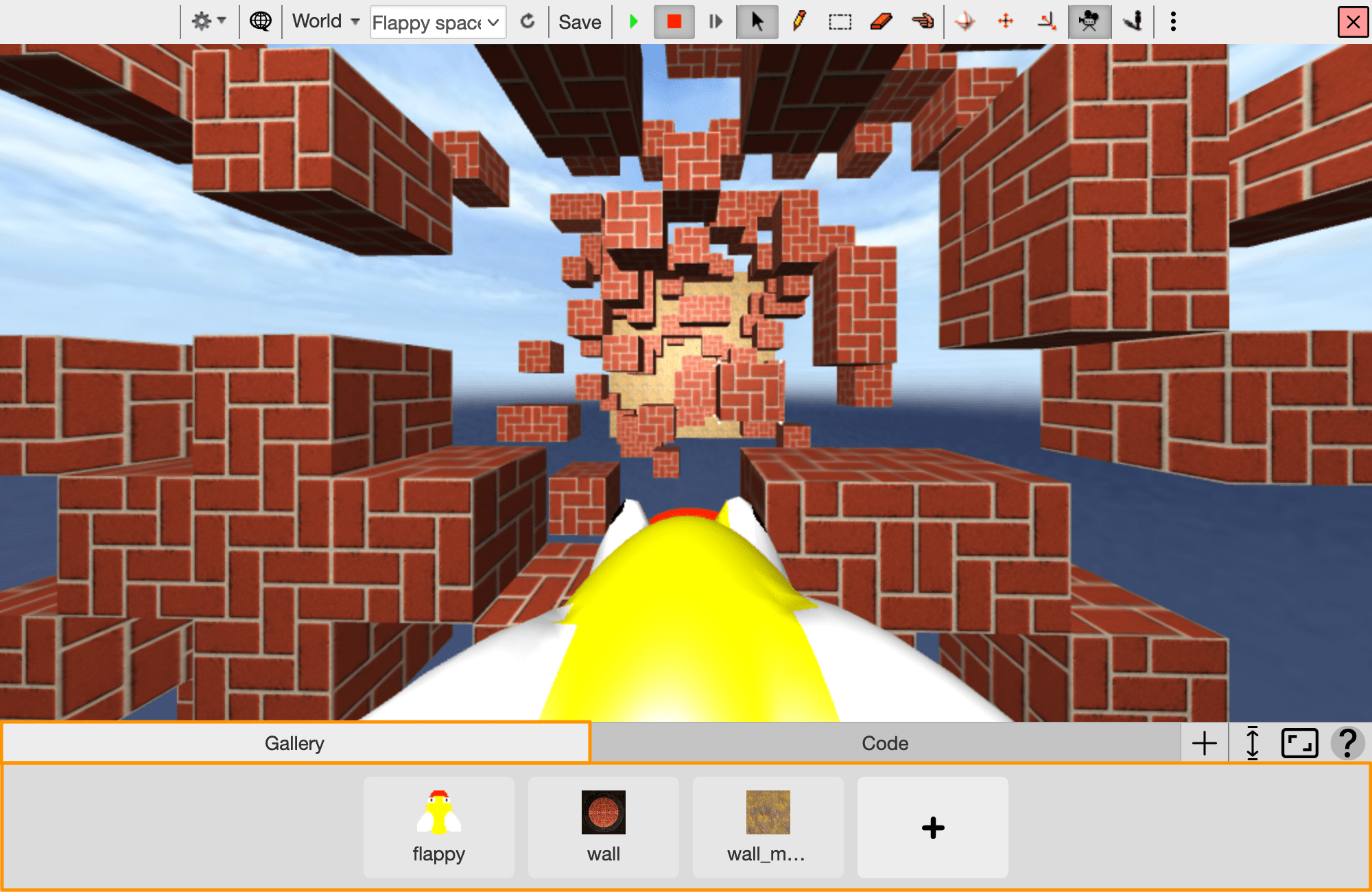
Add Agent
Adding agents in AgentCubes allows you to insert the agent into the world and to program the Agent. Adding an Agent is the first step to creating your world in AgentCubes.
Step 1
To add an agent, click the "+ Agent" Button at the bottom of the project view.
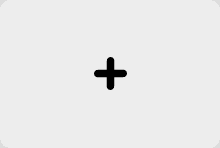
Step 2
A window will pop up that will allow you to select any Agent.
Type in a name for your Agent.
Step 3
Select an Agent that you want to use. Then hit the "Save" button on the bottom right corner.
You can only create a custom agent if you select an inflatable icon agent.
Add Custom Agent
Adding a custom agent will allow you to design your own custom looking agent.
Step 1
Repeat the steps from Add Agent but make sure you choose an already defined inflatable Icon, like the Akako Agent.
Step 2
Double click your newly created agent until a window pops up, allowing you to edit your agent.
Step 3
Once your done editing your agent, click the save button.
More Details
Watch the video for a detailed guide for how to create custom agents.
Add Shape
Shapes are secondary designs for Agents. You may have an infinite amount of shapes for an agent.
For example, you could have a cat agent with two looks; a pink looking cat and an orange looking cat.
Step 1
Select an agent you want to add a shape to. Then click the "+ Shape" button.
A prompt will ask for a name for your new shape. Enter a name.
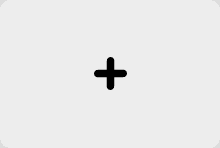
Step 2
Make sure your agent is expanded. You will now see another shape to your agent with the name that you have given.
Step 3
Double click your newly created agent to change its shape.
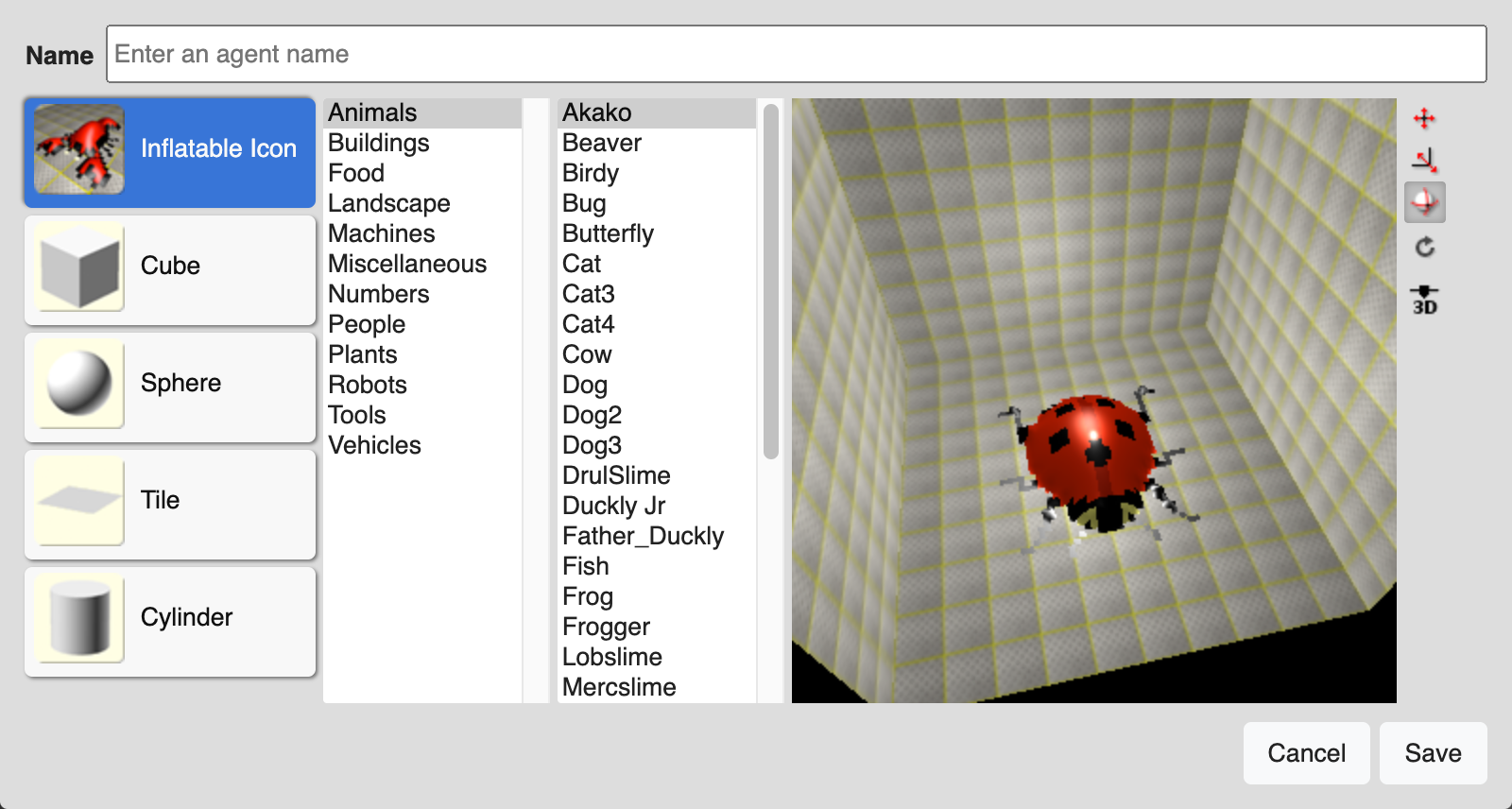
Delete Agent
If you have an agent that you do not need in your project, you might want to delete it.
Step 1
Select the agent you want to delete. Then click the "-" button at the bottom.

Step 2
You will be given a prompt asking you if you are sure you want to delete the agent.
If you are sure you want to delete the agent, select the "OK" button.